pvMail: graphical user interface#
The PvMail program GUI is started from the command line with the -g
or --gui command-line options.
If either GUI option is used, then the positional arguments
(triggerPV messagePV email@address) are optional.
Without either GUI option, the
command-line interface is started.:
$ pvMail -g &
Tip
Usually, you want to run the GUI as a background task by appending
the ampersand (&) on the command line, as shown above.
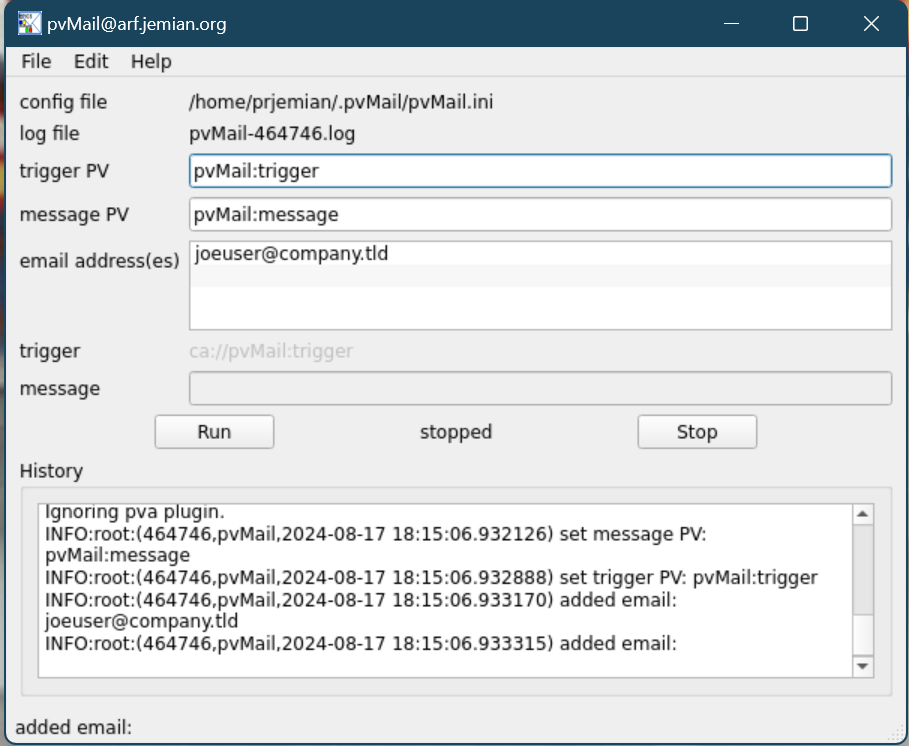
GUI of the PvMail application#
The GUI provides editable text entry widgets for each of the required
command-line terms (a.k.a. positional arguments):
trigger_PV message_PV email_addresses.
The list of email addresses is separated. The GUI provides a tool
to add additional address or remove addresses.
The GUI also shows (using running or stopped text) whether or not the PV monitor process is running.
Warning
If either of the PVs fail to connect, it is likely that the GUI may become confused whether or not it is running. In such cases, press the Stop button, then press the Run button to try to restart monitoring.
All PvMail monitoring will be stopped if the GUI window is closed. At present, there is no feature to detach or reattach a monitor set. Also, PvMail can only monitor a single set of PVs using the current design. A request to enhance this capability is on the TODO list (see Items for future releases).
At the bottom of the GUI panel, a status log is shown. These are the contents of the log file.
Tip
Since PvMail creates a log file (by default in the current working directory), be sure you start the program from a directory to which you have write access or specify the absolute path to the log file as a command line argument:
pvMail -g -l /path/to/log_file.txt &
Send test email#
Under the File menu, there is an item to send test email which attenpts
to send a test email using the current settings as described in the configuration
file.
